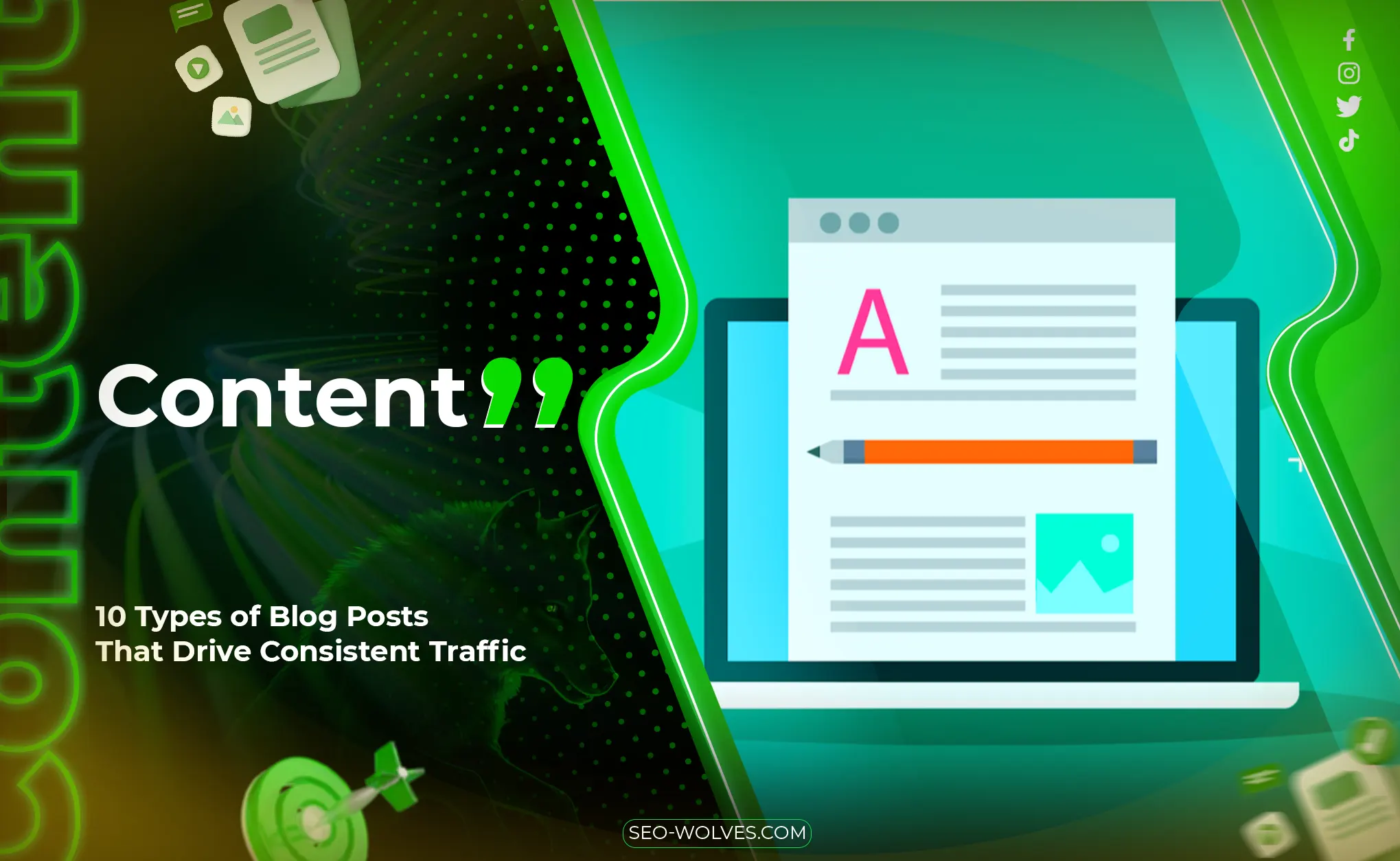If you're managing a small site (around 50 pages), it's the perfect size for a manual content audit that delivers real insights. In this guide, you'll walk through a practical content audit using real-world tools and processes to uncover quick wins, content gaps, and optimization opportunities.
Whether you're a site owner, SEO specialist, or content marketer, this content audit example will help you take your website from good to great, without being overwhelmed.
What Is a Content Audit?
A content audit is the process of systematically reviewing all existing content on your site to assess its performance, relevance, SEO strength, and conversion potential.
It helps you answer questions like:
What content is underperforming?
Which pages are outdated?
Where are there content gaps or opportunities?
What should you keep, update, remove, or consolidate?
Why a 50-Page Site Is Ideal
Auditing a large site with thousands of pages requires automation and sampling. But a 50-page website lets you conduct a hands-on, full-content audit without missing details. You’ll get a complete picture—ideal for building a content strategy that scales.
Step-by-Step: How to Perform a Full Content Audit on a 50-Page Website
Step 1: Crawl the Website
Use a tool like Screaming Frog, Sitebulb, or Ahrefs Site Audit to crawl all URLs.
Collect data like:
URL
Page Title
Meta Description
Word Count
Status Code
H1s / H2s
Canonicals
Indexability
You can export all this into a Google Sheet for manual review.
Step 2: Add Performance Metrics
Connect your audit sheet to Google Search Console and Google Analytics to extract:
Organic clicks & impressions
Average ranking position
Bounce rate / Time on page
Conversion data (if applicable)
Tag underperforming pages (e.g., high impressions, low CTR or high bounce rate).
Step 3: Content Quality Review
Manually review each page for:
Relevance: Does the content still serve its purpose?
Depth: Is it comprehensive and up to date?
UX: Is the formatting scannable and mobile-friendly?
Internal linking: Does the page link to relevant resources?
Keyword alignment: Does the content match the search intent?
Mark pages with outdated stats, missing CTAs, or content bloat.
Step 4: Identify Gaps & Opportunities
Using your existing content, ask:
Are there topics or keywords missing?
Can similar pages be merged for better authority?
Are there articles that can be turned into pillar content or supporting clusters?
This is where a simple content gap analysis can lead to a revamped site structure and keyword map.
Step 5: Assign Actions (Keep – Update – Remove – Redirect)
Now that you have data, assign each page one of the following labels:
Make this the final tab of your content audit report.
Tools to Use for a 50-Page Content Audit
Bonus: Use conditional formatting in Sheets to highlight low-performing or outdated pages.
Sample Content Audit Report Template
You can build your report using columns like:
URL
Page Type
Focus Keyword
Word Count
Last Updated
Organic Traffic
Bounce Rate
Internal Links
Recommended Action
Notes
Want a ready-to-use template? I can share one that’s optimized for 50–100 pages.
Final Thoughts
Performing a content audit on a small site isn't just manageable—it’s one of the most powerful steps you can take to improve SEO, user experience, and conversions. With the right tools and a structured sheet, you’ll uncover insights that drive smarter content strategies.
Want a free Google Sheet template pre-filled with sample data and audit criteria? Just ask, and I’ll send it over.
Frequently Asked Questions
What is a content audit report?
A content audit report is a documented summary of your findings from auditing site pages, including action plans for each page to improve SEO, content quality, and UX
How long does a content audit take?
For a 50-page website, a full audit typically takes 6–12 hours, depending on depth and whether you're using tools to automate parts of the process.
How do you perform a content audit step by step?
Crawl your site
Pull traffic and performance data
Review content manually
Identify gaps and issues
Assign actions (keep, update, remove, redirect)